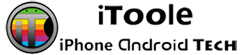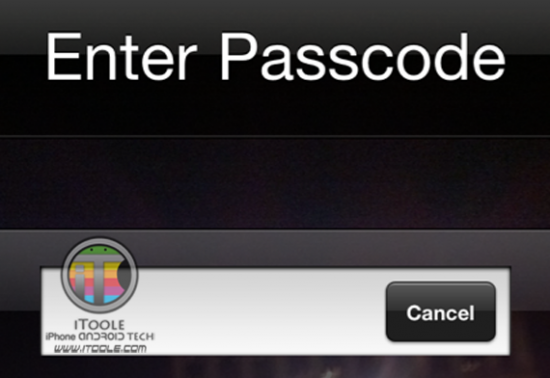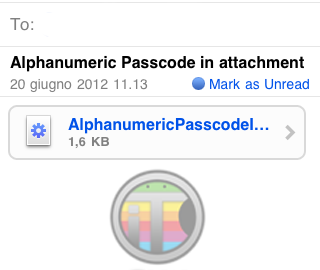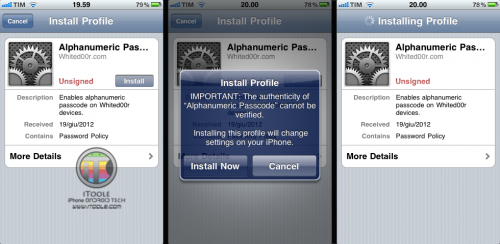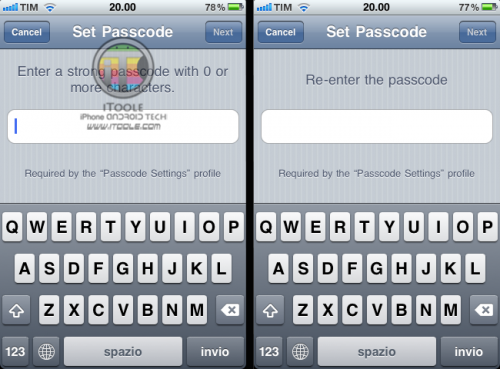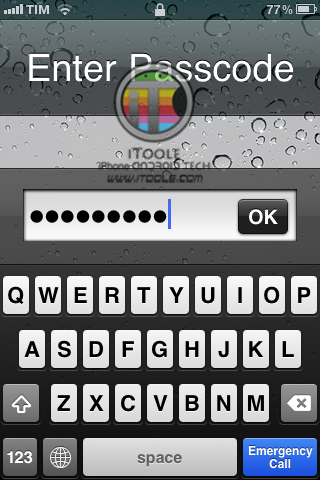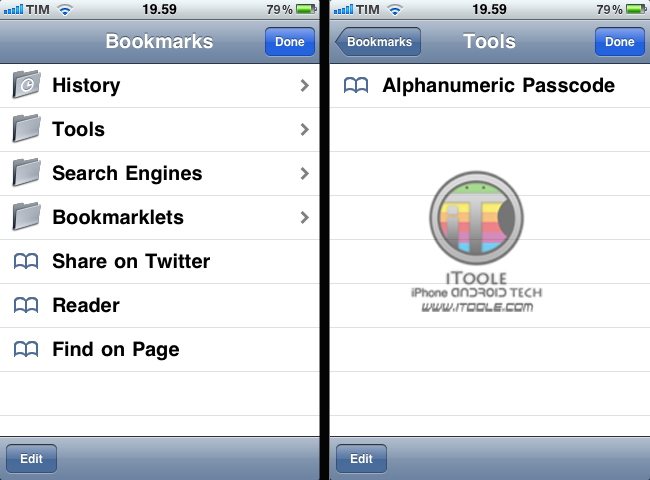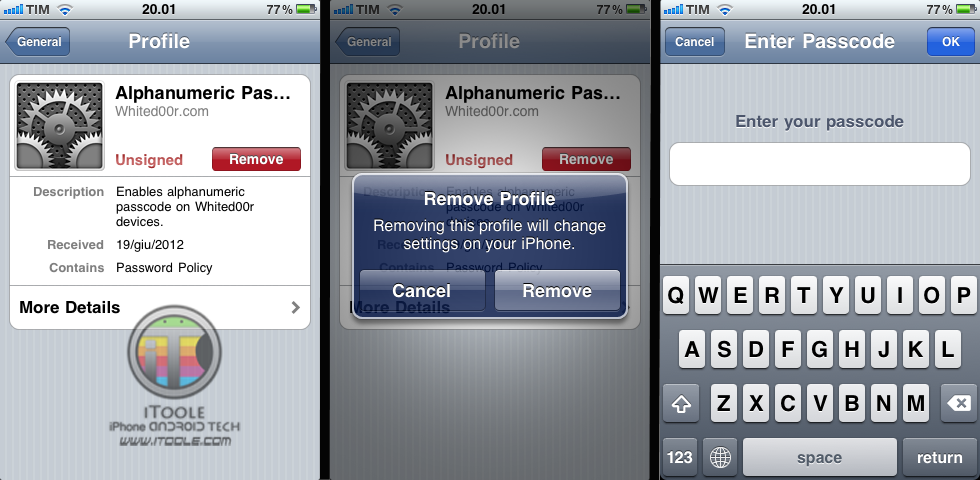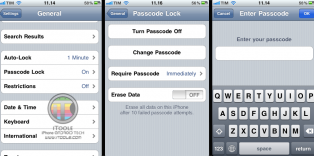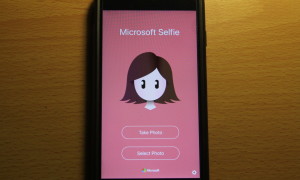Setting up a password on your iDevice always increases its security. You can always go into your iDevice’s Settings > General > Passcode Lock to set up a password. But sometimes you feel that the password is not safe – since its only 4 digit number. If you love more security, then you can also set up an Alphanumeric (alphabets+Characters+numbers) Passcode of as many characters you want. Its as simple as, install a profile on your iPhone and set up the passcode.
This is for iOS 3 and 4 only, since iOS 5+ has this feature inbuilt.
I will show two methods to install it on your iDevice and I’ll also show you how to remove the passcode you set up (after showing both installation methods)
1. Download the file and Email it to your device :
Download this file to your computer. Attach it to an email and send the email on the account that you already have in your iPhone. Open the attachment from there.
It will take you to install screen. Tap on Install. Tap on Install Now when it will pop up under warning message.
It will ask you to set up your passcode. Enter your alphanumeric passcode (Letters and Numbers). You will have to re-enter the same password to confirm it.
It will be installed as a profile as in the screenshot below.
That’s it! You’re done! Now whenever you will slide to unlock your iDevice, it will ask you for your alphanumeric passcode.
Note : If you enter an incorrect password 18 times, it will wipe out your iPhone. To remove the data wiping feature, go to Settings > General > Profiles > Remove.
2. Install from your Safari’s bookmarks [Whited00r firmware users only] :
On your iDevice (on which you have installed Whited00r firmware -best firmware for older iDevices), Go to Safari Browser > Bookmarks > Tools. You will see that Alphanumeric passcode script is already there! Just tap on it.
Tapping on Alphanumeric passcode will take you to following installation screens. Tap on Install and then tap on Install now to confirm it.
It will ask you to enter your passcode. Here is your turn to enter the password with numbers and letters. Re-enter the password to confirm it.
It will be saved as a profile on your iDevice..
That’s it! You have successfully set up an Alphanumeric passcode on your iDevice! Now wheneven you will slide to unlock your iDevice, it will ask you the passcode that you just set up!
Steps to REMOVE Alphanumeric passcode :
1. Go to Settings > General > Profiles , tap on Setting the long alphanumeric passcode.
2. When the profile info is displayed, tap the “Remove” button. Confirm that you want to remove the profile — tap the “Remove” button. Type in your long passcode when prompted.
3. When the profile has been removed you will be left on the Profiles screen.
4. Go to Settings > General > Passcode Lock. Tap on Turn Passcode Off. Type in your long passcode and tap on OK button.
5. The long passcode has been removed, if you wish to enable the original short numeric passcode continue with steps. Tap the “Passcode Lock” option.
6. You will be prompted to enter a simple 4-digit passcode.
7. Done.