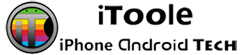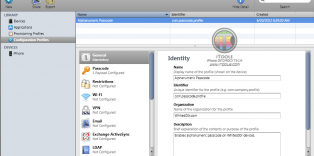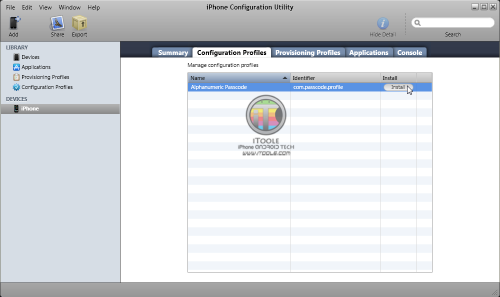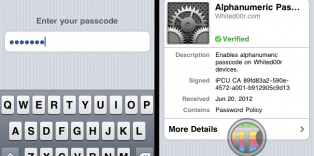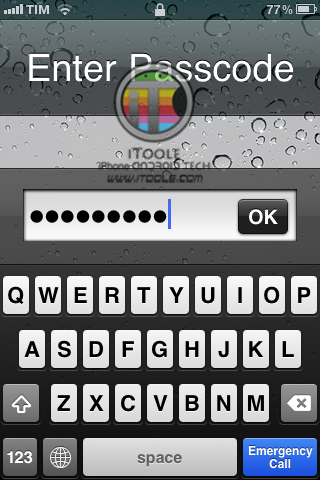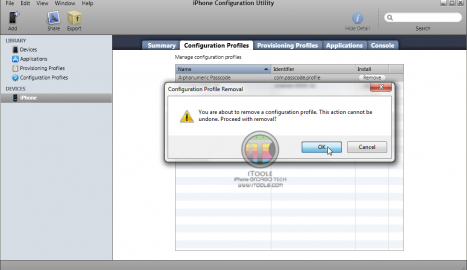Hey friends,
I already did a post on how to Set up an Alphanumeric passcode on your iPhone using MobileConfig file.
This is for iOS 3 and 4 only, since iOS 5+ has this feature inbuilt.
Follow these steps to add an alphanumeric passcode to your iDevice :
1. Download iPhone Configuration Utility from the links below
iPhone Configuration Utility for Windows
iPhone Configuration Utility for Mac
2. Install it on your computer and open it. Select Configuration Profiles from the Library at the left of the window. Click the New button from the toolbar. In the General section of the new profile input a name and identifier for the profile. We named our Alphanumeric Passcode and set our identifier to com.passcode.profile in the example. Click to select the Passcode section for the new profile. When prompted click the Configure button. Now you can set up some settings which can be used as per requirement.
Or just download the mobileconfig I already created from here and just drag it over iPhone Configuration utility.
3. Connect your iDevice to your computer. Under Devices in sidebar, click on your device. Click on Configuration profiles in the right panel. Click on the profile name you just created. And click on install. Look over your iDevice screen for next installation steps.
4. An Alphanumeric passcode profile popup will come. Tap on install and then tap on install now to confirm installation of passcode.
5. It will ask you to set up your password. Now its your turn to set up a password using digits and alphabets.
6. That’s it! You have set up an alphanumeric passcode successfully on your iDevice using iPhone Configuration Utility. Now whenever you will slide to unlock your iDevice, it will ask for a passcode.
7. To remove the passcode from your iDevice, connect it to your computer. Open iPhone Configuration Utility and click on your devicename. Click on Configuration Profiles in right side of window and click on Remove to remove the passcode.